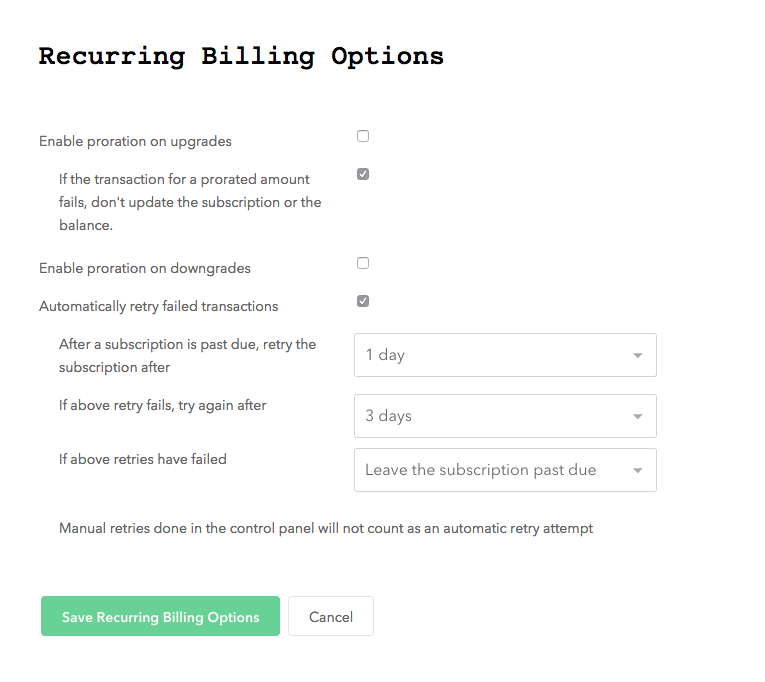Recommended Braintree Settings
While Churn Buster can add additional retries to your failed payment recovery campaigns, it's important to set Braintree retry settings so they work optimally with Churn Buster.
No matter what, it's critical to enable automatic retries and set the final option to "Leave the subscription past due." (even if you'd like to cancel unpaid subscriptions when campaigns end)
This allows Churn Buster to run longer campaigns, since the customer won't get canceled by Braintree while still being emailed for a missed payment.
Canceling Subscriptions
If you would like to cancel subscriptions while using Churn Buster, you can choose this option during account setup (or let us know to enable this feature for your account). This will automatically cancel subscriptions when a campaign to recover a missed payment isn't successful.
Recommended Braintree Retry Settings
It's important to have a predictable retry schedule in-place, that will position a couple retries before Churn Buster sends the first email in your campaign. This often can recover soft-failures without emailing anyone. Our recommended settings are 1 day, 3 days, then finally "Leave the subscription past due."
To edit your settings in Braintree:
- Click the Settings tab, then click Processing, scroll down to Recurring Billing, and click Options
- If it's not already checked, click on "Automatically retry failed transactions"
- Set the options to 1 Day, 3 Days, and then "Leave the subscription past due" as the final setting
- Click "Save Recurring Billing Options"